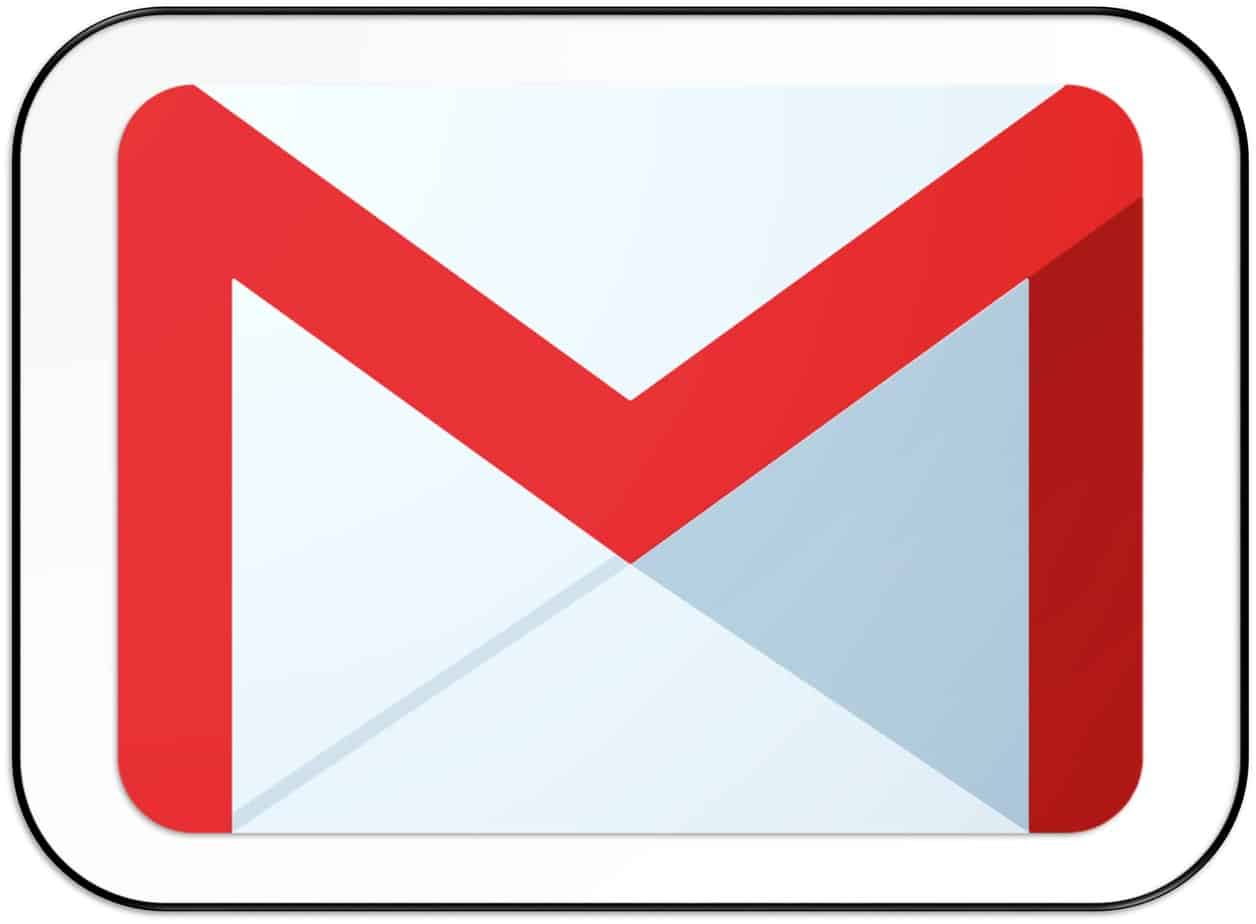Read Unread Emails in Gmail: Gmail is the world’s largest email service. This is a free email service offered by Google. It serves millions of emails every day around the world. Having a Gmail account allows you to enjoy all of Google’s services. It gives you a very easy way to read unread emails in your inbox.
You already know. This article gives you more ways to read unread emails in Gmail. So let’s get started. You can receive hundreds of emails from different sources every day. According to a study, 90% of the emails we receive are spam or marketing emails.
So the most important emails can stay under the mountains of unnecessary emails. Gmail filters your mail and shows you only read messages, and not all emails you’ve already opened.
There are two main ways to view unread emails in Gmail. The choice is yours. I’m going to talk about these two methods.
Set Gmail to Read Unread Emails in Gmail
Gmail allows you to display previously unread emails. By selecting this option, Gmail will filter all emails and show you only unread emails at the top of the list.
You can set Gmail to display unread messages at the top of your inbox. How is it:
Step 1: Log in to your Gmail Account.
Step 2: Click on the setting gear icon ⚙️ which is located on the upper right-hand side.
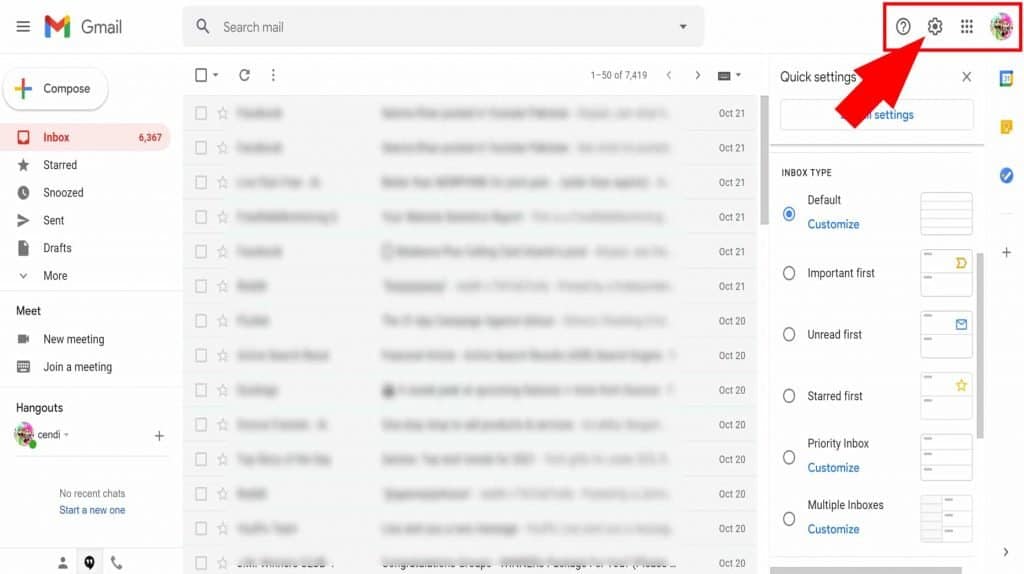
Step 3: Tick on the “Unread first” check box. You will see your unread email at the top of your inbox in Gmail.
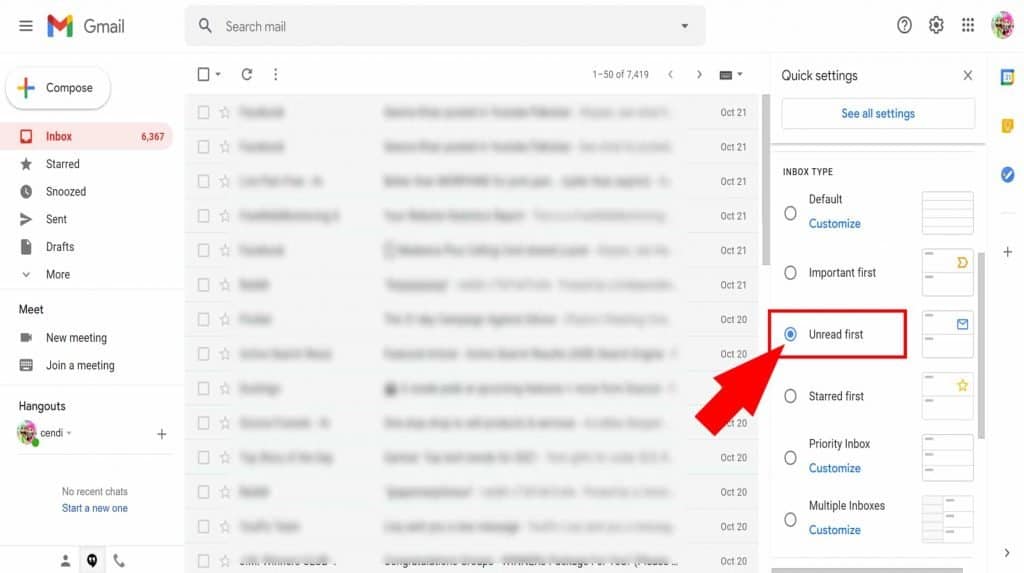
Step 4: If you have a lot of unread emails then you can set the number of items you can show in your inbox.
Search For Unread Email
Gmail makes it easy to find messages that aren’t read on any labels. You can just use a single operator to find an unread email at the top.
label:unread
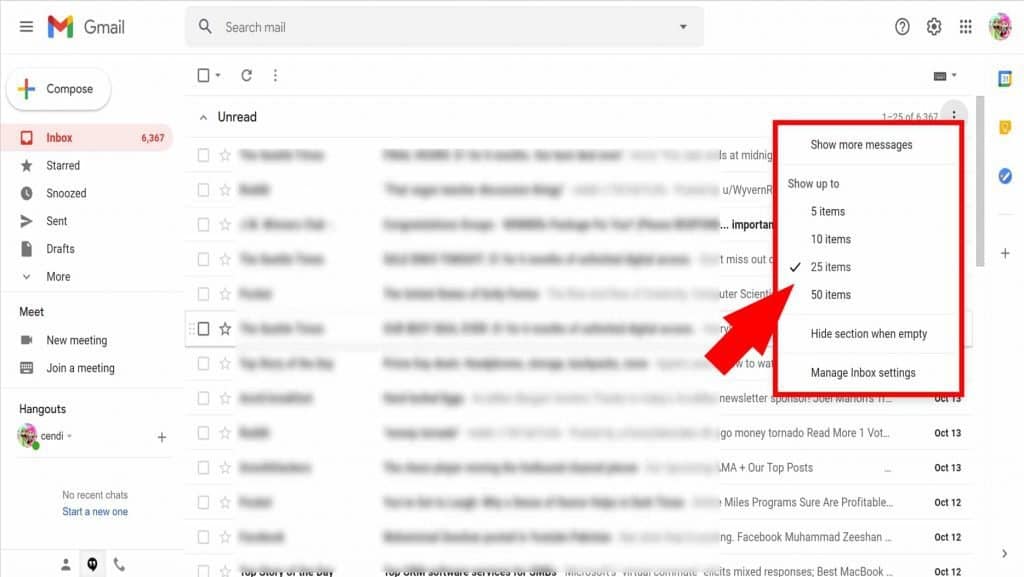
Search Operators to find Unread Messages
You can add additional search operators to search emails between specific dates, without publishing, from specific people, or from other specific parameters.
(1) In this example, Gmail will only show unread emails between January 28, 2021, and January 1, 2022.
is:unread before:2022/01/01 after:2021/12/28
(2) Here’s an example of how to view messages read from just one specific email address.
is:unread from:[email protected]
(3) This will show all unread emails that came from any @ google.com address.
is:unread from:*@google.com
(4) Another common way is to search Gmail for unread messages by name instead of email address.
is:unread from:Kelly
(5) Finally, you can combine some of these elements for a very specific search. This is how to find unread emails from any sender at the Bank of Canada before Janurary 15, 2022.
is:unread before:2022/01/15 from:*@bankofcanada.com
Editor’s Choice
I hope you enjoyed and learned this tutorial on how to show unread messages in Gmail. If you found this article helpful, please make sure to share it with your friends and family members through social media networks like Facebook, Whatsapp, Twitter, Instagram, etc.
If you have any problem regarding this article, feel free to reach us via the comment section below. I will solve your queries regarding this post.
You May Also Like:
- How To Use Emojis On Windows 10 Laptop Or PC In 2024
- How Do I Know Who Viewed My Whatsapp Profile Today 2024
- 5 Best Methods | How To Recover Deleted Photos On Android 2024